If you’ve ever found yourself frustrated, staring at a loading spinner in the WordPress dashboard, you’re not alone. A sluggish WP admin panel is one of the most common pain points for website owners and developers alike. Whether you’re running a blog, an online store, or a portfolio site, the admin area should be fast, efficient, and responsive. But when it starts dragging, it can impact your productivity, decision-making, and even SEO performance.
Let’s uncover what could be slowing down your WP admin and how to fix it fast—without hiring an expensive developer or redesigning your entire site.
What Is WP Admin and Why It Matters
WP Admin, also known as the WordPress Dashboard, is the control center of your website. It’s where you create posts, manage pages, install plugins, monitor site activity, and configure your theme settings.
But here’s the thing—when the WP admin is slow, it doesn’t just waste your time. It can hinder your workflow, delay updates, and in some cases, signal deeper performance issues affecting your entire website.
Top Signs Your WP Admin Is Slowing You Down
Before we dive into the solutions, let’s identify the red flags:
- Pages take more than 3 seconds to load
- Saving posts or products results in a long lag
- Navigating between dashboard sections feels clunky
- Plugins or updates timeout
- You experience frequent backend crashes
If you’ve nodded your head to even one of these, your WordPress admin area is due for a performance boost.
Common Causes of a Slow WP Admin
There are multiple reasons your admin panel may be dragging its feet. Here are the most common culprits:
1. Too Many Plugins

Every plugin you install adds extra PHP, JavaScript, and sometimes database queries. Some poorly coded plugins can conflict with others or hog server resources.
2. Outdated WordPress Core, Themes, or Plugins
Running outdated code can create compatibility issues and security holes that slow down your dashboard.
3. Low-Quality Hosting
If you’re using shared hosting or a low-tier plan, you might be running out of memory, bandwidth, or CPU.
4. High Admin-Ajax Usage
The admin-ajax.php file is used for real-time interactions in the WP admin. Some plugins (like page builders or analytics tools) can overload it with frequent requests.
5. Database Bloat
Over time, your database collects post revisions, trashed items, transient options, and plugin leftovers that can slow down queries.
6. High Traffic to Admin or Login Pages
If bots or users are hammering your wp-login.php page, your server could become overwhelmed, making the admin area sluggish.
How to Fix WP Admin Slowness Fast
Ready to make your WordPress dashboard snappy again? Let’s break it down step-by-step.
Step 1: Deactivate Unnecessary Plugins
Start by deactivating and deleting any plugins you’re not using. Then, test the admin speed.
Pro Tip: Use the Query Monitor plugin to detect which plugins are creating slow queries or memory spikes.
Keep only well-coded, regularly updated plugins from trusted developers.
Step 2: Clean Up Your WordPress Database

Install a database optimization plugin like:
- WP-Optimize
- Advanced Database Cleaner
- WP-Sweep
These tools can safely remove:
- Post revisions
- Auto drafts
- Orphaned metadata
- Transients
- Spam comments
Make sure to back up your database before cleaning, just in case.
Step 3: Upgrade Your Hosting
If you’re on shared hosting, upgrading to managed WordPress hosting or a VPS (Virtual Private Server) can give you a major speed boost.
Top WordPress hosting providers include:
- SiteGround
- WP Engine
- Hostinger
- Cloudways
These hosts optimize their servers for WordPress performance and security, which directly improves the WP admin experience.
Step 4: Increase PHP Memory Limit
Your WordPress site may be running out of memory, especially if you’re using a visual builder or ecommerce plugins.
To increase memory:
- Edit your “wp-config.php” file.
- Add this line above the “That’s all, stop editing!” comment:
define('WP_MEMORY_LIMIT', '256M');This bump from the default 64M or 128M to 256M often results in faster performance.
Step 5: Use a Lightweight Theme
Themes with too many built-in features (sliders, animations, pre-loaders) can bloat your backend.
Switch to a lightweight theme like:
- Astra
- GeneratePress
- Neve
These themes are cleanly coded, optimized for speed, and fully compatible with major plugins.
Step 6: Disable Heartbeat API Where Not Needed

The WordPress Heartbeat API auto-saves drafts and shows real-time data—but it can be excessive.
Install the Heartbeat Control plugin and reduce or disable it in the WP admin area to free up resources.
Step 7: Limit Dashboard Widgets and Admin Notifications
Some plugins add unnecessary widgets to the dashboard. Use the Adminimize plugin to hide them.
Also, clean up the admin notices by disabling nag screens from non-critical plugins.
This not only speeds things up but also declutters your workspace.
Step 8: Use Object Caching
Object caching saves database queries and accelerates the backend.
Popular object caching solutions include:
- Redis Object Cache
- Memcached
- LiteSpeed Cache (if you’re using a LiteSpeed server)
Check with your host for compatibility and activation instructions.
Step 9: Monitor Real-Time Admin Load
Use the Health Check & Troubleshooting plugin to run tests and enable troubleshooting mode.
This lets you isolate plugin and theme conflicts without affecting your live visitors.
Step 10: Keep WordPress Core, Plugins, and Themes Updated
Always run the latest versions of everything. Updates are not just for security—they often include performance optimizations.
Enable auto-updates or set a weekly schedule to stay current.
Bonus Tip: Restrict Admin Access and Limit Concurrent Users
If you manage a multi-author site, try:
- Setting user roles with limited access using User Role Editor
- Avoiding simultaneous editing of posts/products
- Installing a plugin like Limit Login Attempts Reloaded to block brute-force attacks
Final Thoughts: WP Admin Doesn’t Have to Be a Bottleneck
A slow WP admin isn’t just a nuisance—it’s a signal. It can reflect underlying issues with your hosting, plugins, theme, or database.
But the good news? Most of these issues are 100% fixable with the steps we’ve covered.
From deactivating plugins to upgrading your hosting, cleaning the database, and optimizing the admin load, you now have a full toolkit to speed up your WordPress dashboard and work more efficiently.
So, the next time you catch yourself waiting for a page to load in your backend, take action. Because your time is too valuable to waste on a laggy admin screen.
If you found this guide helpful, consider bookmarking it for future reference or sharing it with other WordPress users struggling with the same issue. For more tutorials, stay tuned and keep optimizing!

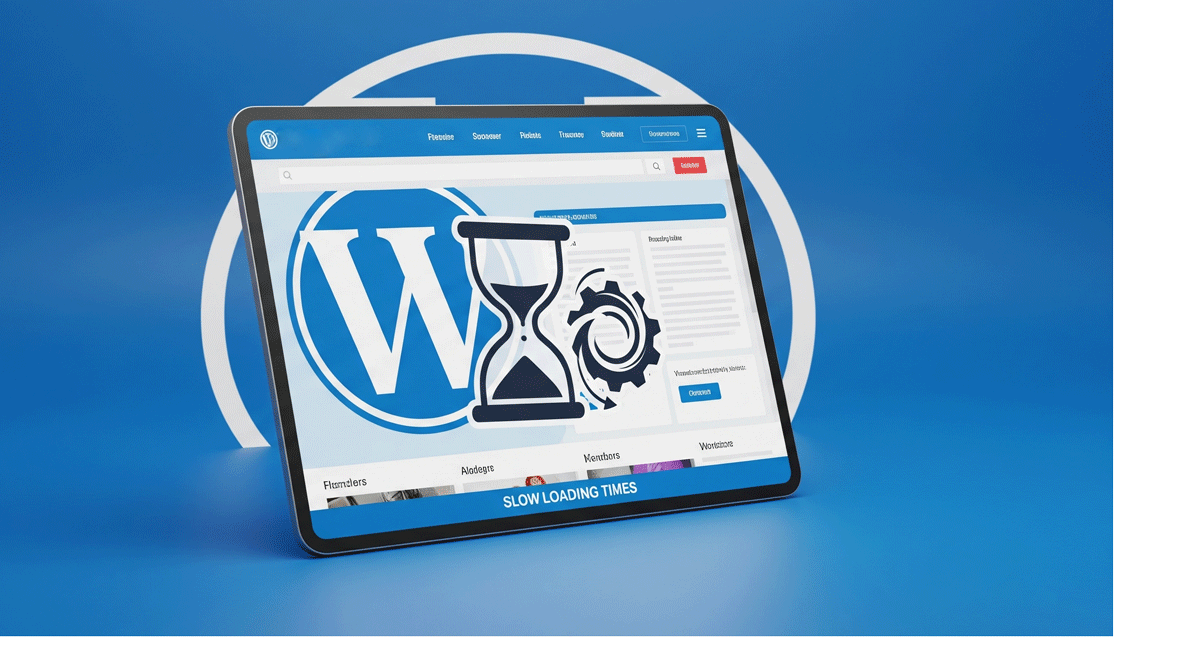
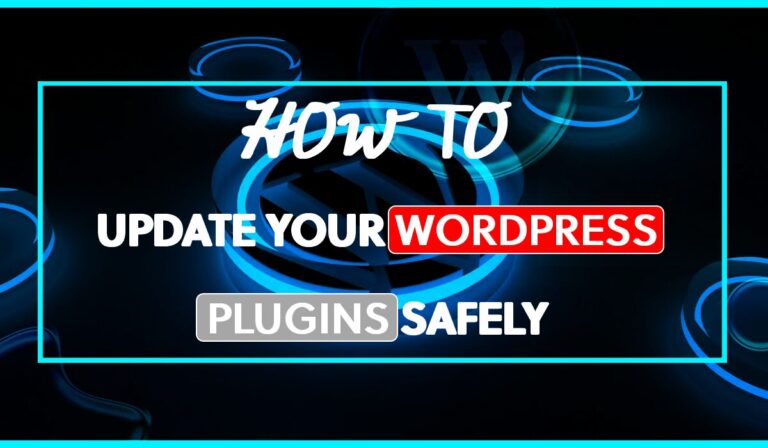
nice informative post . keep positing new topics