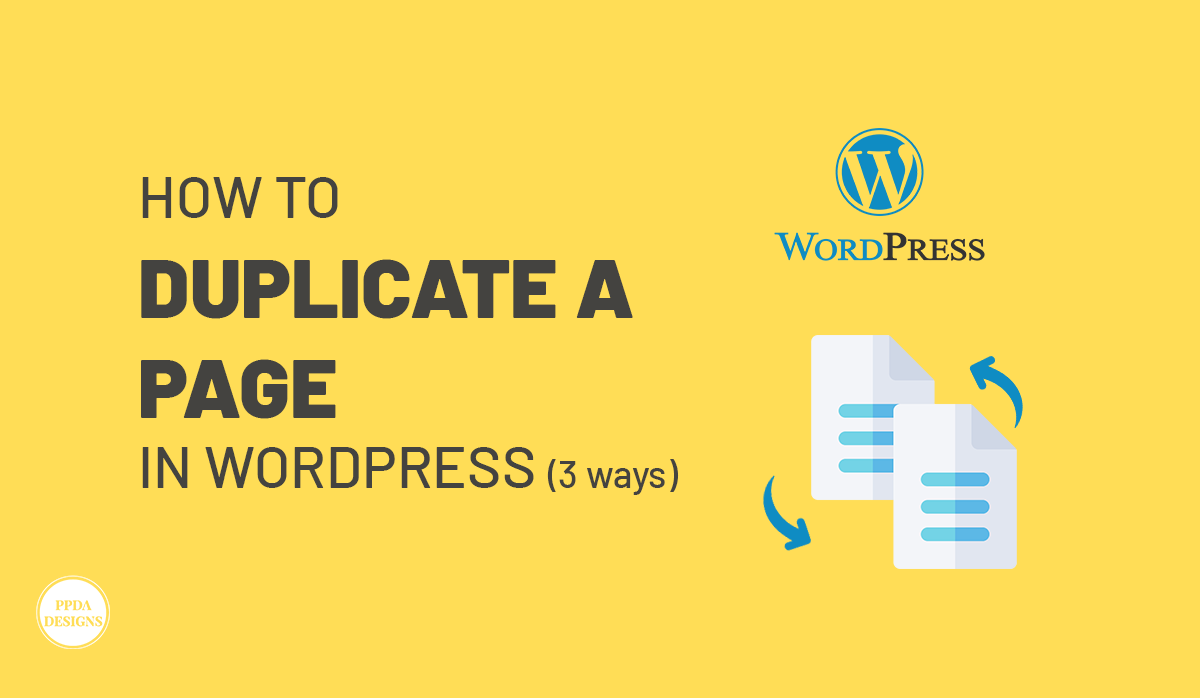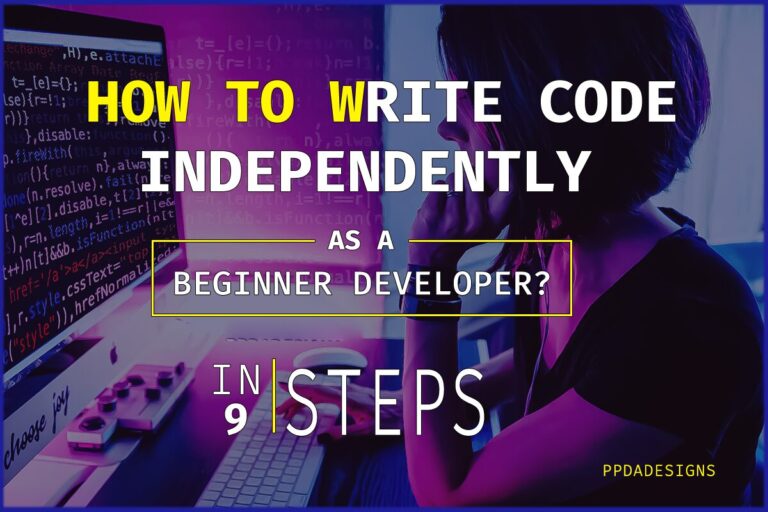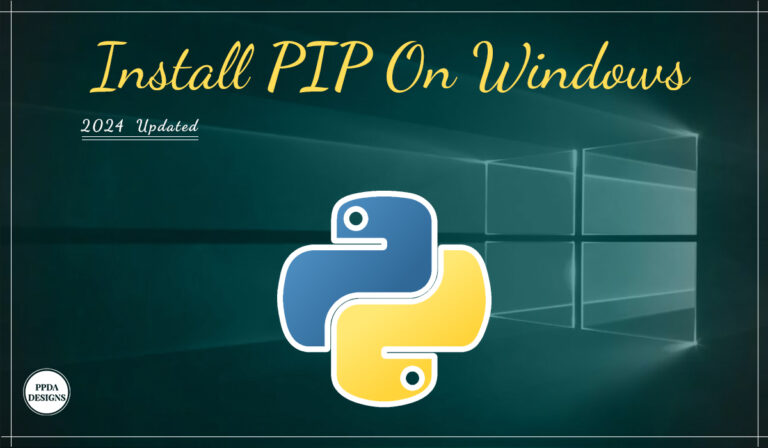WordPress is renowned for its user-friendly interface and extensive functionality, making it the go-to platform for website creation. Generally when managing a website, there are often instances where you need to duplicate a page. Whether it’s for creating similar landing pages, testing different designs, or simply making backups, duplicating pages can save time and effort. In this guide, we’ll read about what duplicating a page means, why it’s essential, and most importantly, how to duplicate a page in WordPress.
What Does Duplicating a Page Mean?
Duplicating a page in WordPress refers to creating an exact replica of an existing page on your website. This process clones all the content, including text, images, formatting, and any embedded media, while maintaining the same layout and structure. Generally, it’s like making a photocopy of a physical document, but in the digital way.
Why It Is Needed to Duplicate a Page?
- Template Creation: When designing a website, you may want to create multiple pages with similar layouts. Hence, Duplicating a page serves as a starting point, saving you the effort of recreating the layout from scratch.
- Content Experimentation: Before making significant changes to a live page, you might want to test different variations. Duplicating the page allows you to experiment without impacting your original content or risking user experience.
- Time Efficiency: Instead of building new pages manually, duplicating existing ones can significantly speed up your workflow, especially when dealing with content that follows a consistent format.
- Backup and Recovery: Having duplicate copies of important pages provides a safety net in case of accidental deletions or content loss. It serves as a backup strategy, ensuring that you can quickly restore previous versions if needed.
How to Duplicate a Page in WordPress?
Duplicating a WordPress page isn’t as daunting as it might seem. WordPress, renowned for its ease of use, provides various options such as plugins or manual techniques for duplicating pages. This flexibility allows users to select the method that suits them best.
Some of the popular WordPress plugins for duplicating a page are Duplicate Page, Yoast Duplicate Post etc. Let’s discuss in details and see their installation steps.
1. USing Plugins
One of the highlights of WordPress is its extensive libraries. They can help integrate almost any sort of feature or functionality in a WordPress website. That includes duplicating a page in your WordPress website.
Duplicate page
With the plugin Duplicate Page Plugin, you can clone a page in a WordPress website with just one click. Here’s a step-by-step guide on how to duplicate a page using this plugin:
Step 1: Begin by navigating to the “Plugins” section of your WordPress dashboard. Search for “Duplicate Page” and click “Install Now” followed by “Activate” to enable the plugin on your website.
Step 2: Go to the “Pages” section in your WordPress dashboard and locate the page you wish to duplicate.
Step 3: Hover your mouse over the page title, and you’ll notice new options appear, including “Clone”. Click on “Clone”, and the plugin will create an exact copy of the selected page.
Step 4: Once the duplication process is complete, you’ll be redirected to the “Edit Page” screen for the duplicate. Here, you can modify the content, settings, or permalink as needed. Make any desired changes and after that click “Update” to save your edits.
Step 5: Depending on your requirements, you can either publish the duplicated page immediately or save it as a draft for future revisions.
Yoast duplicate post
Yoast Duplicate Post offers a simple solution for replicating pages, posts, and custom post types on your WordPress site. With minimal effort, you can effortlessly duplicate content using this plugin. It provides several duplication options, such as creating drafts, retaining original dates, or generating new child pages or posts. Here’s a step-by-step guide on how to duplicate a page using this plugin:
Step 1: Install the Yoast Duplicate Post plugin from the WordPress plugin library.
Step 2: Navigate to the WordPress admin dashboard and access either “Pages” or “Posts”, depending on the content you wish to duplicate.
Step 3: Once the plugin is installed, you’ll notice two new options – “Clone”, “New Draft”, and “Rewrite & Republish” – alongside the usual options like Edit, Quick Edit, Trash, and View under each page or post.
- Clone: Selecting this option duplicates the page or post without requiring you to open the website editor.
- New Draft: This choice duplicates the content and immediately opens it for editing within the editor.
- Rewrite & Republish: Enables you to create an updated version of the page or content for effective editing. After making changes, you can republish the content to the original link with a single click.
Step 4: After that Click on “Clone” to generate a duplicate of the chosen page or post without accessing the editor.
Step 5: Modify the duplicated content as necessary.
By following these simple steps, you can further efficiently duplicate pages in WordPress, streamlining your content creation process and saving valuable time. With WordPress’ flexibility, your website can feature customizations beyond just plugins. If you desire bespoke features and functions, reach out to us for tailored WordPress plugin development services.
2. Duplicating a page manually
Duplicating a page manually involves copying the content and settings of the original page and pasting them into a new page. Follow these steps for manual duplication:
Step 1: Open the page (that you want to duplicate) in the WordPress editor.
Step 2: Select all the content, including text, images, and any embedded elements.
Step 3: Copy the selected content to your clipboard using “Ctrl+C”.
Step 4: Create a new page within WordPress by navigating to “Pages” > “Add New.”
Step 5: Paste the copied content into the editor of the new page using “Ctrl+V”.
Step 6: Adjust any settings or customize the content of the new page as desired.
Step 7: Publish or save the duplicated page.
While manual duplication offers control over the process, however it may be time-consuming for complex pages with extensive content.
3. Duplicate a page Using Custom Code
For advanced users comfortable with coding, duplicating a page in WordPress can be achieved programmatically through custom code. Custom code implementation offers maximum flexibility however requires a proficient understanding of PHP and WordPress development. However, this should be done by an Experienced Developer.
Meanwhile, If you don’t have expert knowledge and also need a developer to do this, feel free to contact us. We can do this work for you at a reasonable price.
FAQS
Q: Can I duplicate pages without using a plugin?
While it’s possible to manually duplicate pages by copying and pasting content, using a plugin like Duplicate Page offers a more efficient and reliable method, especially for maintaining formatting and settings.
Q: Will duplicating a page affect SEO?
Duplicating a page shouldn’t have a negative impact on SEO as long as the duplicate content is appropriately handled. Ensure that each duplicated page has unique metadata, such as title tags and meta descriptions, to avoid any issues with search engine rankings.
Q: Can I duplicate pages across different WordPress websites?
Yes, if you’re managing multiple WordPress websites, you can use the same process to duplicate pages across them. Simply install the Duplicate Page plugin on each website and follow the steps outlined earlier.
Wrapping Up
Duplicating a page/post in WordPress is a handy trick that can save you time and effort. Whether you’re creating similar content or just want to keep things consistent, you can choose to duplicate a page or a post. By using plugins or manual methods, you can quickly make copies of your posts without any hassle. So, next time you need another post that looks like one you’ve already made, remember that duplicating is the way to go!
In conclusion, whether you’re streamlining your workflow, conducting experiments, or safeguarding your content, because knowing how to duplicate pages effectively is a valuable skill in your WordPress arsenal. Interested in testing these techniques and duplicating a page in WordPress for in-depth customization? Contact us today!